Warning: Cannot modify header information - headers already sent by (output started at /home/kusat/www/spectrum/support/promax/firmware.php:1) in /home/kusat/www/spectrum/support/promax/firmware.php on line 8
Promax PkUpdate Tutorial
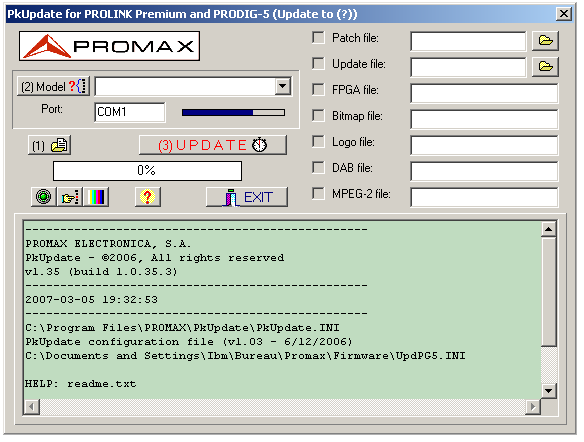
- Start by launching PKUpdate.
- Make sure your Promax Prodig 5 TV Explorer is connected to the COM1 port of your computer using a NULL MODEM cable and that the COM1 port on your computer is set to 115200 bauds in Start > Control Panels > System > Hardware Manager > COM Ports > COM1.
- Make sure you the Power Management feature of your Promax Prodig 5 TV Explorer to OFF by holding the Config key on your instrument (8) for a few seconds and selecting OFF under Power Management.
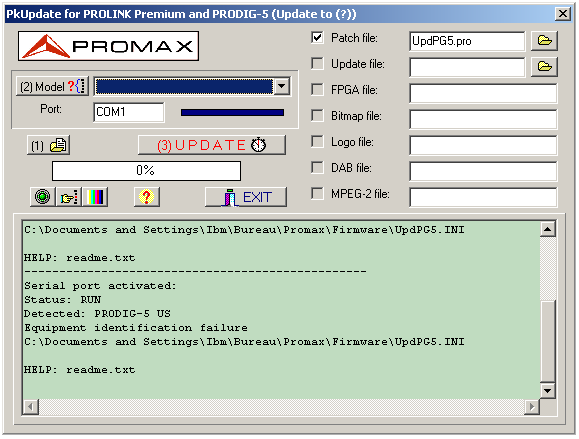
- Select the new Firmware file (UpdPG5.pro for the international version or USUpdPG5.pro for the US version).
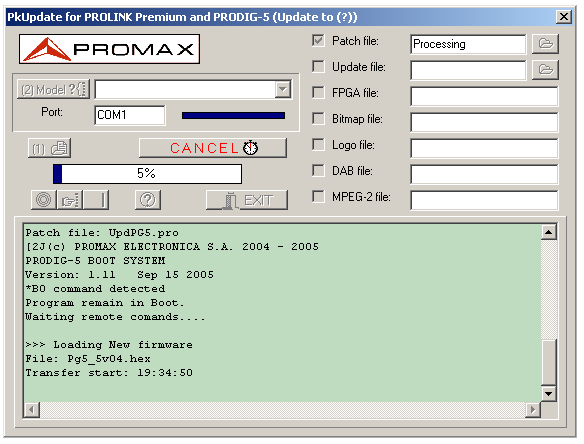
- Once the software update starts, you will see a progress status.
- The entire firmware update process takes approx. 10mn.
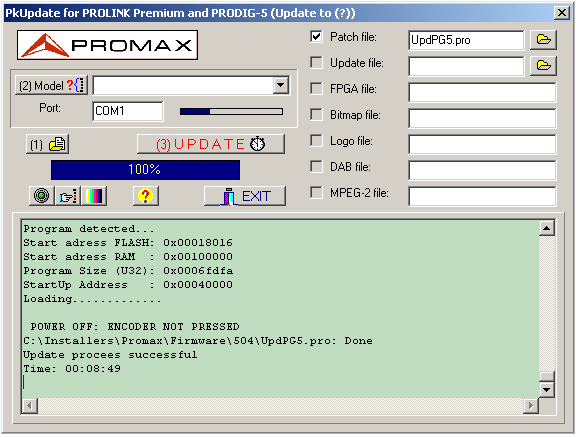
- Once the update process is complete, the Promax Prodig 5 TV Explorer will reboot on its own.